Use the Exam Links screen to link exam codes in a parent/child relationship (that is: to link ‘child’ exams to ‘parent’ subjects).
To add or edit existing exam links:
-
Select Exam Links from the Grids pane.
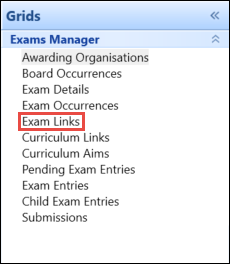
-
Click the Add button on the Exams Manager ribbon to add new exam link details.
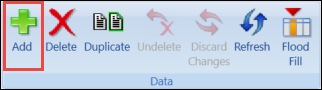
Alternatively, use the Condition Builder to locate and select an existing exam link record.
If required, you can navigate to other Grids screens relating to the exam links by right-clicking on the relevant record and using the Go To functionality. Refer to Use the Go To Functionality for further information.
-
Enter or update the required details in the Exam Link Details section.
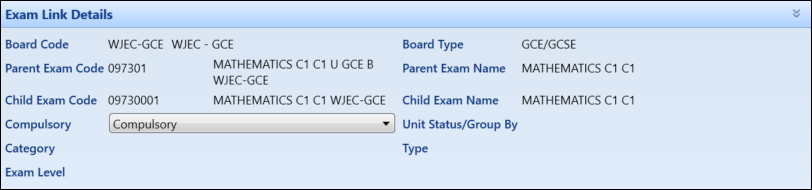
The fields in the Exam Link Details section are described in the following table.
| This field | Holds this information... |
|---|---|
| Board Code | The exam board code. |
| Board Type | The exam board type. |
| Parent Exam Code | The code of the parent exam. |
| Parent Exam Name | The name of the parent exam. |
| Child Exam Code | The code of the child exam. |
| Child Exam Name | The name of the child exam. |
| Compulsory | Whether the link is compulsory or optional. Select from the drop-down list. |
| Unit Status/Group By |
The unit status. The following entries are valid:
This applies to BTEC only. |
| Category | The classification or category of the child exam in the link (for example: ‘U’ for Unit (or module of a qualification) is the most common in Exam Links). These can be defined in Exam Categories reference data. |
| Type | The type of exam that the child exam in the link is (for example: 'A Level', 'GCSE', 'Key Skills' and so on). These can be defined in Exam Types reference data. |
| Exam Level | The examination level for this examination. These can be defined in Exam Levels reference data. |
- Click the Save button to save the record.